top of page

Open your image in Photoshop. Place the image in the space so that your head and shoulders can be seen.
Width: 4 inches
Height: 5 inches
Resolution: 300 pixels per inch
Create a Warhol silkscreen effect. The silkscreen images that Andy Warhol used were filled with bright, bold colors.
Create a Warhol Effect in Photoshop
Step 1

Click on Image- Mode-Grayscale- OK. Enhance-Adjust Lighting-Brightness/Contrast.
Shift the sliding bars to the right, about halfway for each slide. Click OK.
Step 2

Click on Filter-Adjustments- Posterize.
You should see your picture in shades of gray.
Troubleshooting: Make sure there are no "leaky bucket spaces- like the white of skin, hair, or clothes touching the background, which would make the color spread all over. Use your pencil tool to fill in any empty spaces
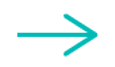

Click on Image- Mode- RGB color.
Save the image 6 times; ex.me1, me2, me3, etc.
Step 3
Step 4

Enhance each image with bright, bold colors.
*How can you make your images stand out?
When you are finished altering all 6 images, place them within a new document: width:12 inches
height:10 inches
resolution:300 pixels/inch
Step 5

bottom of page
